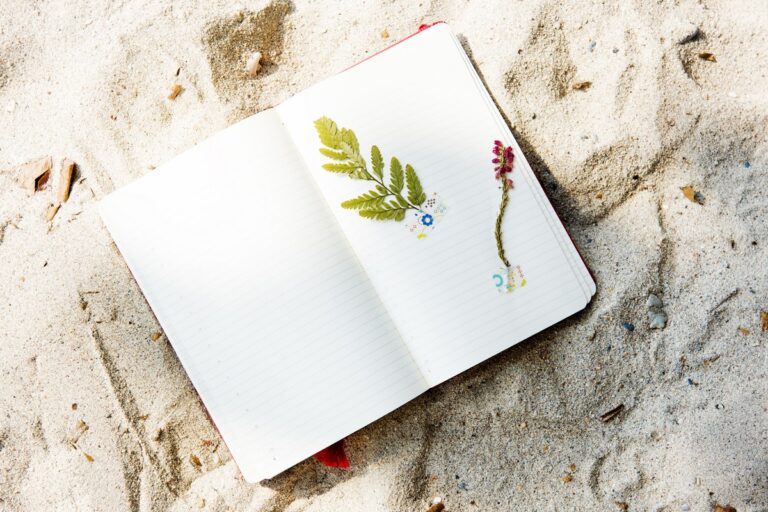- Create a ‘Resource groups’ account in Azure
- Create a ‘Virtual network’ account
- Create a ‘virtual gateway’ and a ‘public IP’
- Create a endpoint
- set DNS configuration in endpoint
- Create Root and client certifiation
- Refer to https://docs.microsoft.com/en-us/azure/vpn-gateway/point-to-site-how-to-vpn-client-install-azure-cert
- Export root and client certifation, and put root cert into Azure
- Download VPN client and install on PC
Configuring “Hosts” file to manage the Domain Name for SSMS, Azure Data Studio and JDBC to work
Go to C:\Windows\System32\drivers\etc
In the folder, there is a “hosts” file. Open this file with Notepad (run as administrator)